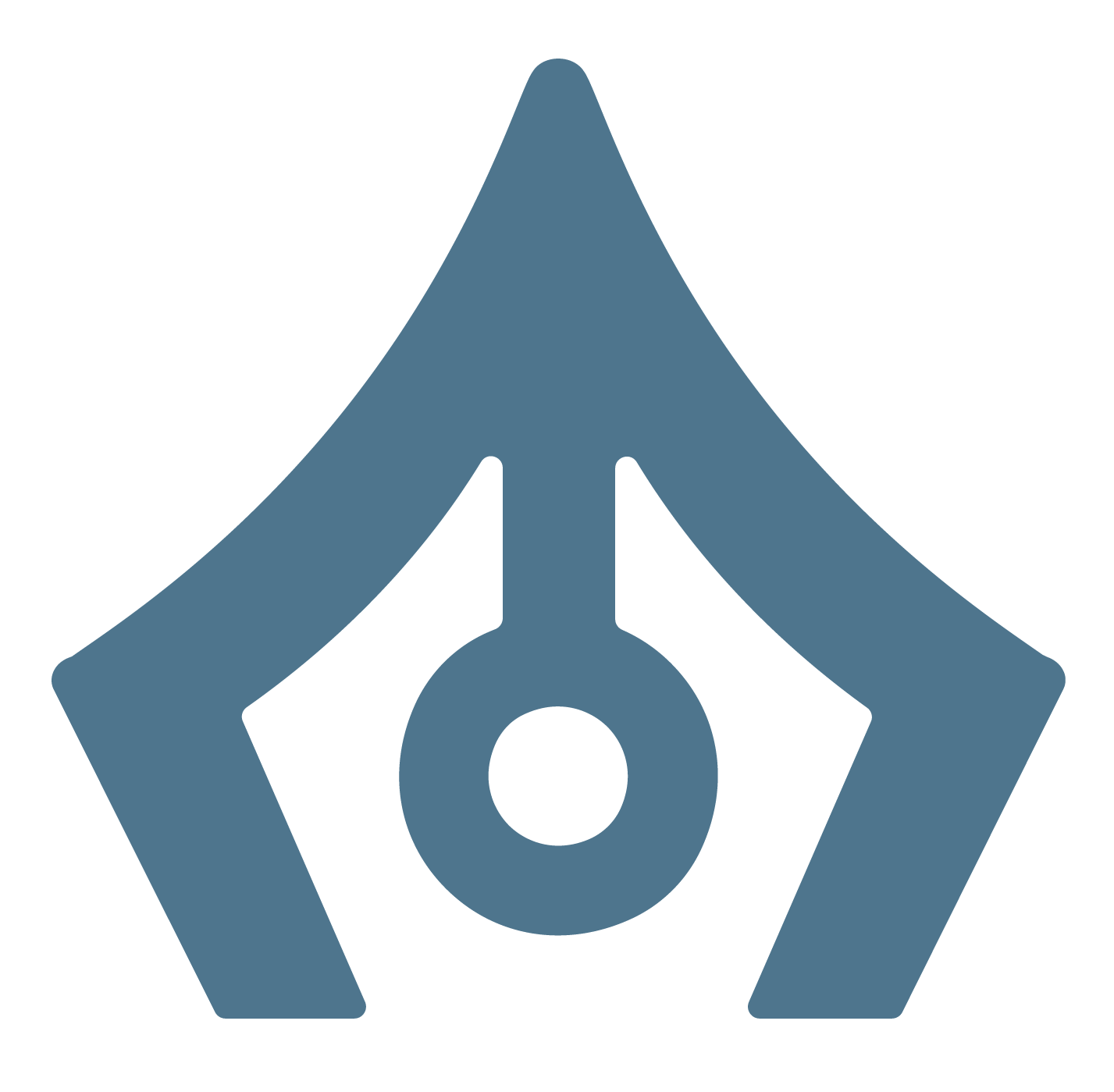How To Create a Business Page for Facebook
By Sarah Gram, Nick Noland, Katie Burrall
1. Go to facebook.com
Click “Create a Page,” on the bottom right corner.
Easy as eggs!

2. Click “Get Started” under “Business or Brand.”

3. Business Accounts on Facebook are built off of personal accounts.
If you are already logged in to a personal account, skip this step.
If not, then either create or log in to your personal account.

4. Complete the form, making sure to mark “Local Business,” as your category.
Using “Local Business” allows you to add an address and phone number to your account.

5. You’re done creating your page! Click “Upload a profile picture.”
When choosing a profile picture, make sure your image is a .jpg, .gif, or .png. The image must be at least 180 x 180 pixels, but we recommend 360 x 360 pixels to get the highest resolution image.
When choosing an image use your business logo, but any image that represents your brand will work.

6. Click “Upload a cover photo,” and add a picture that represents your business!
When uploading a cover photo, make sure your image is a .jpg, .gif, or .png. The image must be at least 399 pixels wide by 150 pixels tall, but we recommend 850 pixels wide by 315 pixels tall to get the highest resolution image.

7. Click “See More” on the left side bar. This is where you will be able to find all of your content once you’ve posted it.

8. Let’s go over your sidebar options!
-
About – This is where to edit information customers might want to see about your business. Adding a phone number, email, website, and other information about your business will make it easier for customers to contact you.
-
Posts – shows you everything you’ve posted, and lets you create new posts.
-
Reviews – Shows all of your client reviews.
-
Photos – Shows pictures you have published.
-
Videos – Shows videos you have published.
-
Shop – Allows you to add inventory and group your products to make shopping easier for customers. This is a fairly new feature on Facebook, your customers can browse and check out right on your business page.
-
Offers – Allows you to add special offers for your customers. You will be able to choose exactly when your offer begins and ends, and decide whether the offer is valid online or in store. You can add promotional codes and terms and conditions from this page.
-
Groups – You might consider create a group to interact with your customers directly and help them find what they are looking for.
-
Community – Made up of more than one group, which could help your business communicate with different regions or demographics of customers.
-
Events – Allows you to create and publicize events for your customers.
-
Info and Ads – Buying an ad may help you to reach potential customers that may not have otherwise know about your business. In this section, you may also choose what buttons people see on your page, such as “Contact you,” which can make processes simpler for customers.

9. The top bar has all of the functions you will use most often
-
Inbox– This is where you’ll see messages sent to you by users of Facebook.
-
Notifications – This tab will show you alerts when people interact with your posts.
-
Insights – Shows you the analytics behind the outreach you have done in order to help you reach more potential customers.
-
Publishing tools – Allows you to control exactly when your posts are published. You can also boost existing posts to reach more people from this page.
-
Manage Ads – Lets you see the ads you have purchased through Facebook and how well they are doing.

10. You’ve created your account, now you’re ready to make a post.
-
Include a company slogan, whatever deals you want to offer, or simply that you’re excited for business.
-
Adding media, such as a photo or video, will get more interaction than simply posting text.
-
To boost a post, click “Boost post” in the bottom right corner of the post. You will have the option to pick your target audience, budget, and choose how you pay. Boosting your post will increase your reach and help your page get more interactions.
-
Share your page through your personal Facebook. This will start you off on getting followers and interactions on your page!